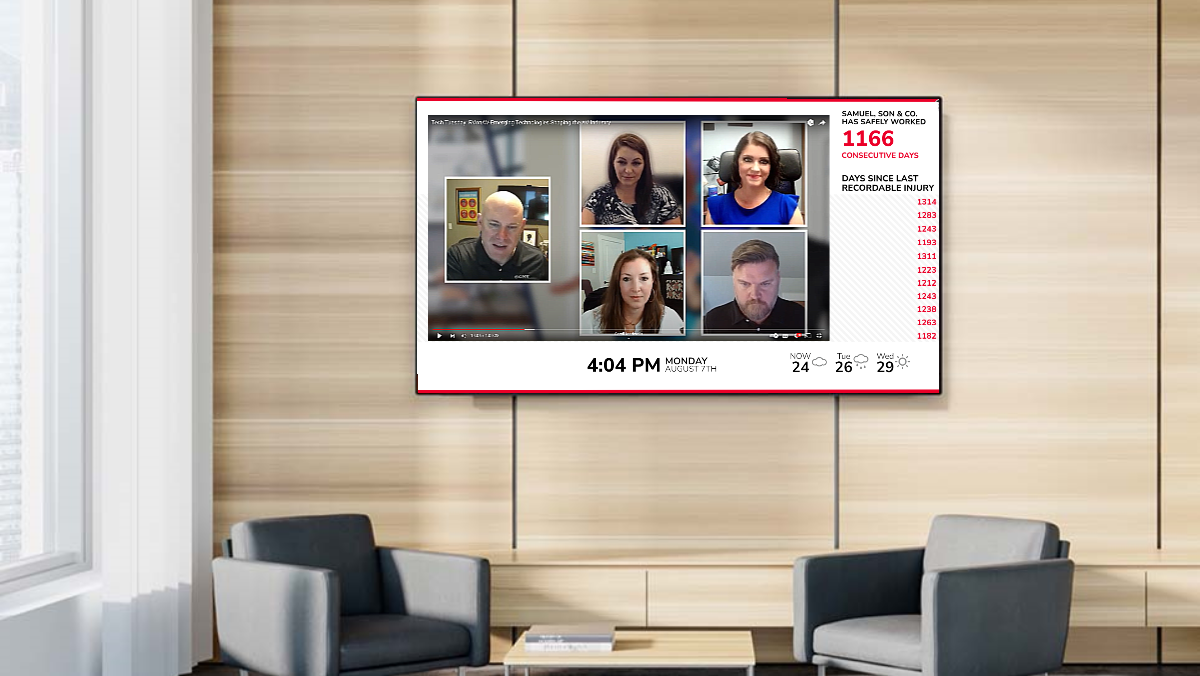A Quick Guide to Set Up Your BrightSign Player
An Intro to BrightSign Players
One of the major factors of having a successful digital signage campaign is having reliable hardware to play your content. If your players are constantly crashing, viewers will miss out on your content and grow frustrated with persistent downtime. While many players can display your signage, BrightSign players are known as reliable, state-of-the-art players that come with advanced features. With BrightSign, you can fully utilize the power of digital signage software without having to worry about hardware outages. Looking to try digital signage out yourself?
Why Choose BrightSign?
BrightSign is one of the most popular digital signage players due to its reliability and ease of use. However, there are many other features BrightSign offers that put it above its competitors. For instance, BrightSign offers advanced streaming capabilities. Through a BrightSign player, users are able to stream Live TV and other services directly to their displays. In addition, BrightSign’s BSN.Cloud software allows you to connect your players through cloud technology. As a result, device and content management are more streamlined. In addition, BrightSign still allows you to connect your preferred content management system. In total, BrightSign allows for advanced configurations while still allowing a degree of customization that makes it adaptable to any business.

Set Up a BrightSign Player: Step-By-Step
If you buy a BrightSign player and choose REACH as your digital signage software provider, this step-by-step guide will show you how to set up your new player if it’s not on BSN.Cloud. From there, managing your content and assets from this player should be a simple process. If you have any other players you want to set up with REACH’s CMS, contact us!
- Plug your SD Card into your computer.
- Go to site, download the latest firmware for your model
- Open the firmware folder when downloaded, copy all files from that folder to SD Card. If connecting via Ethernet AND DHCP, skip to Step 7. If connecting via Wi-Fi and/or Static IP, see below.
- Go to Brightsign.biz and click downloads in the upper right hand corner
- Find your model and download the BrightSign Author.
- Launch BrightSign Author and click “Tools” in the left hand menu corner, click Set up Brightsign Unit.
a. Check “Enable Wireless” (Wi-Fi)
i. Put in SSID and Security Key(Password)
ii. Change Time zone if needed
b. If using Static IP, see below.
i. Click on wired and on the right, check the bubble Use the following IP address.
ii. Plug in IP, Subnet mask, Default gateway, and DNS.
iii. Click OK and then click Create Setup Files at the bottom. Make sure they are being saved to the SD card.
iv. Plug in your BrightSign unit without the card in so you get the logo, IP and Mac address.
v. Put the card in and it will quickly go to a screen that say Standalone unit complete, you can remove the card.
vi. Take the SD card out and reboot the BrightSign unit. Once it loads up you should see it has the new Static IP.
vii. Skip Steps 8-9 below if Static IP - Take SD Card out of computer and plug SD into BrightSign.
- Wait for a white BrightSign screen
- Take the SD Card out of BrightSign and put back into the computer.
Unplug Brightsign to power off and plug in again. - Clear the SD card (Delete all files)
- Put the Autorun.brs file on the SD Card
- Take SD Card out of computer and put back into the BrightSign Unit.
- Wait for White REACH Screen to show up. Copy/Write down the last 4 digits of ID
- Put the last 4 digits into the Autoconfig area in player properties in
CMS (build.reachcm.com). If it doesn’t pop up as a result, try
putting whole ID number in. If you don’t have access to CMS yet,
email/tell me the ID number and I can do this for you.
About REACH
REACH acts as both a hardware and software provider for digital signage, including BrightSign players. If you’re interested in getting a BrightSign player that comes pre-loaded with everything you need, talk to us today!
When you partner with REACH, you join a network of industry professionals committed to your success. A strong belief in evolving technologies runs throughout the company, resulting in robust digital solutions. To begin your digital signage journey, click the button below to request a free demo from REACH today!