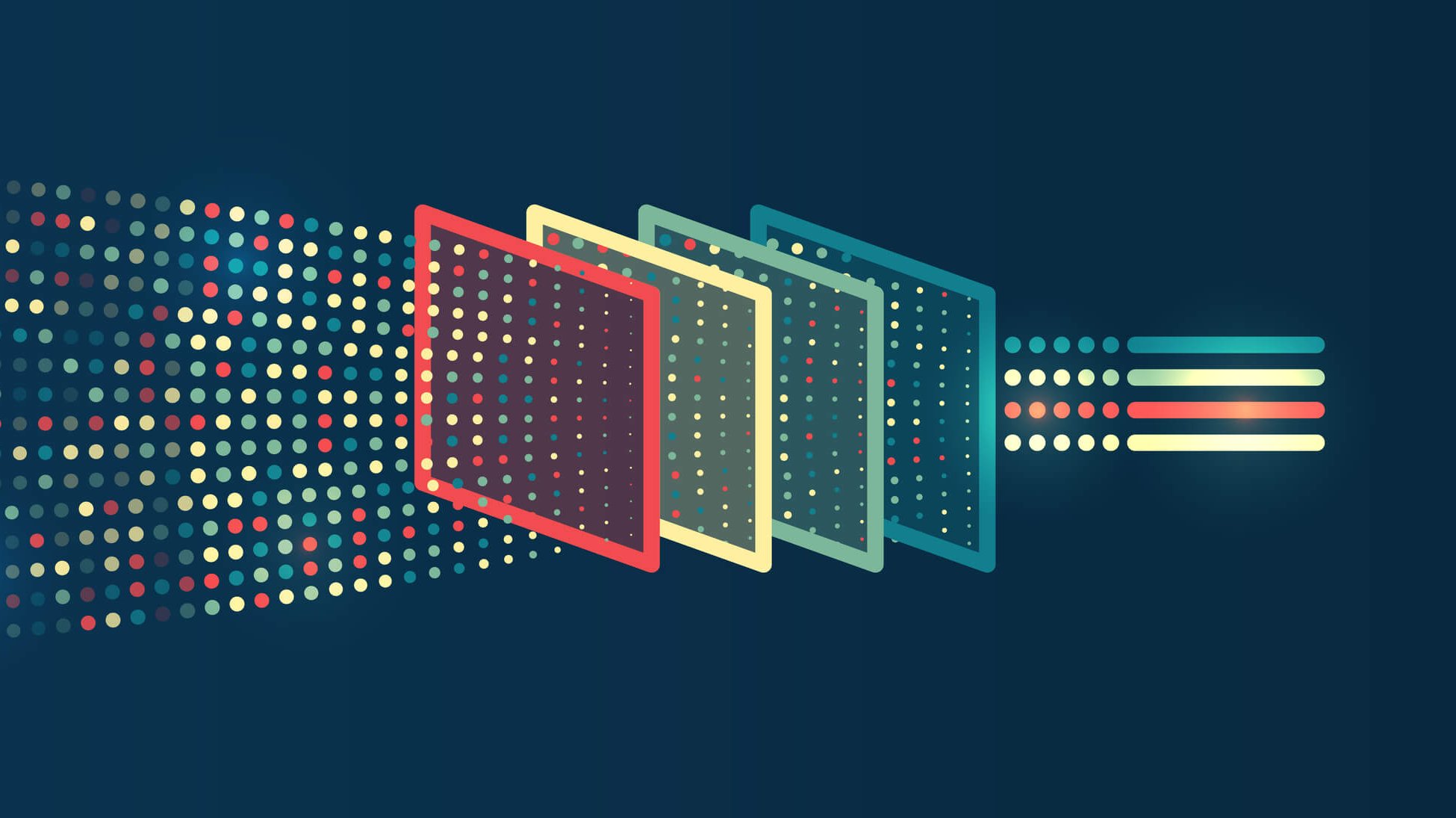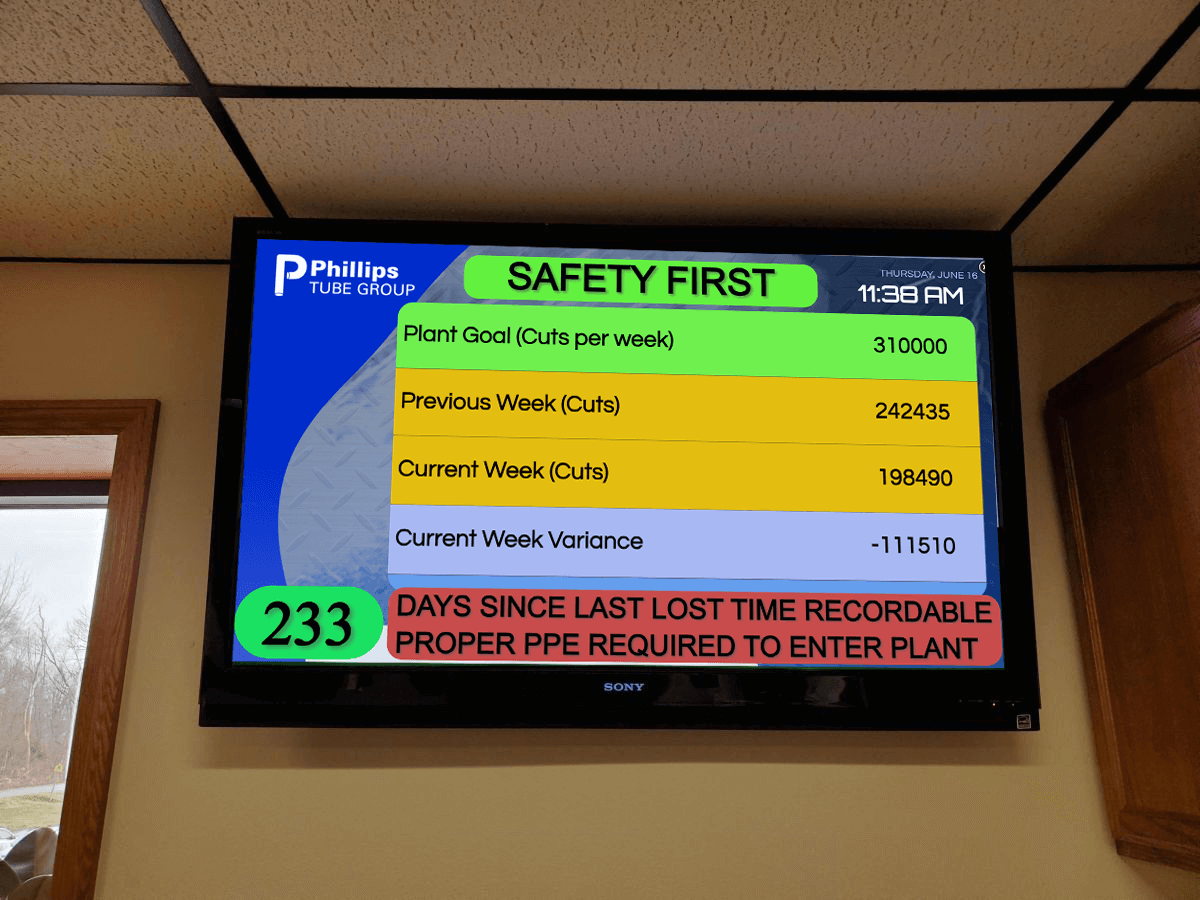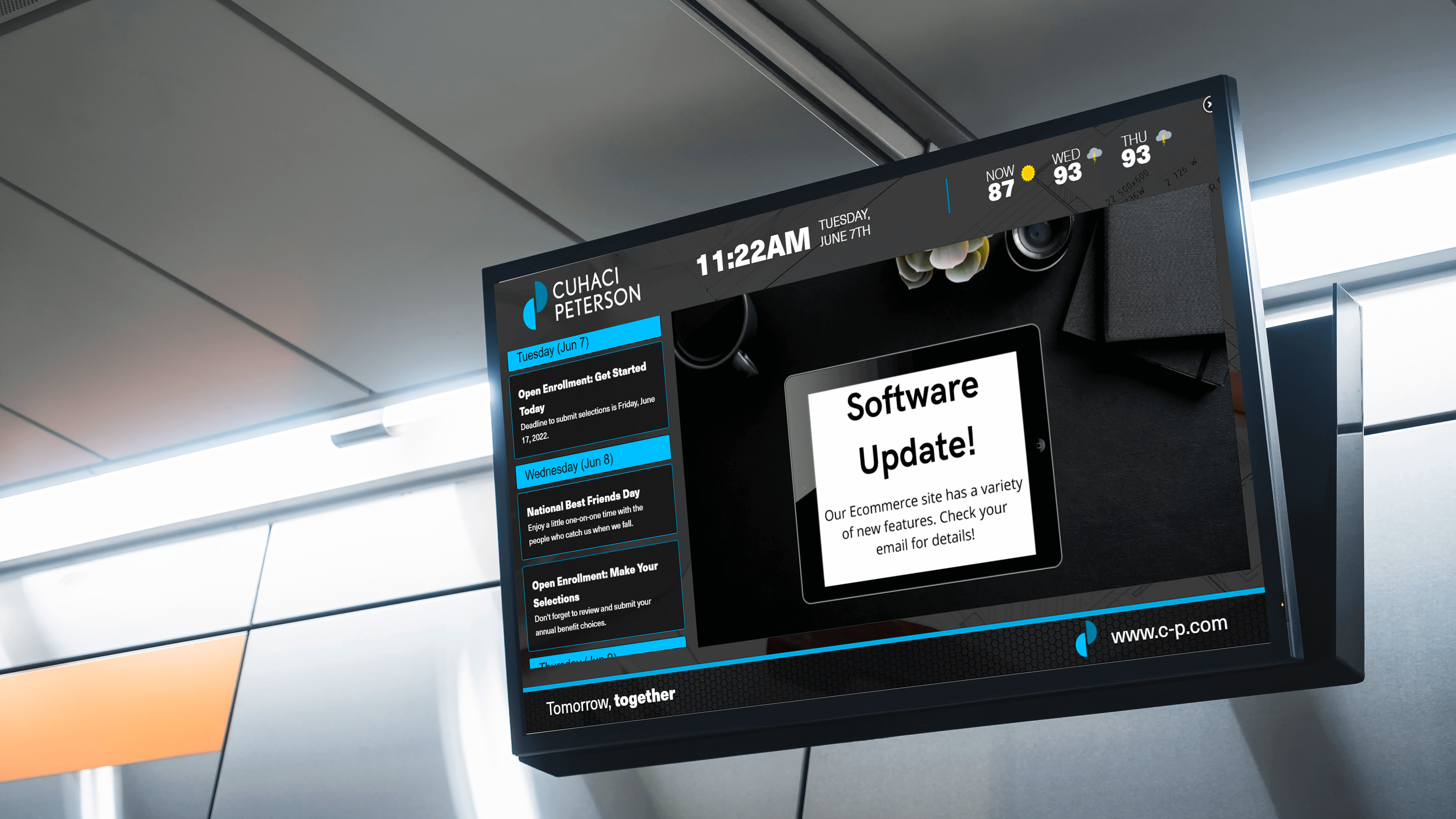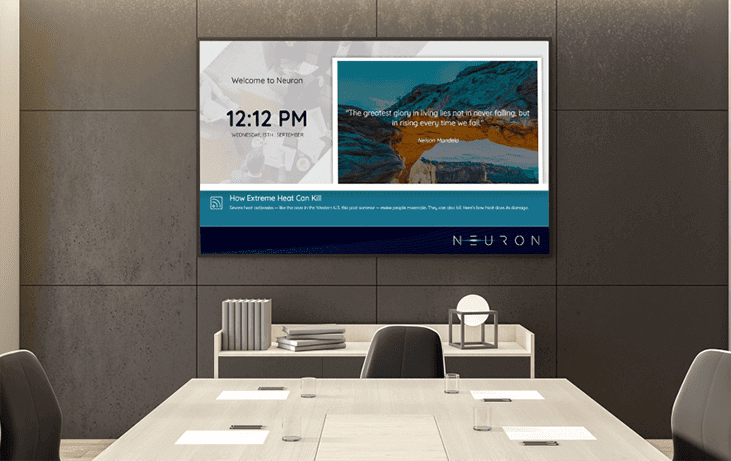NEWS FOR ANY LAYOUT
The start of summer means there are plenty of new events and moments waiting to be announced. Whether reporting on your local area or expanding to a nationwide scope, RSS news feeds inform your audience of relevant information. These updates can help with travel, event planning, data analysis, and other marketing objectives. Once an RSS feed is properly set up, it will automatically pull updated news stories from the source you synchronized with. This means you no longer have to do any work to ensure that space in your layout has a consistent stream of content. This simple addition also provides a reason for your viewers to return on a routine basis. In this document, we will show you how to create an RSS feed for your digital signage displays, as well as how to set up custom RSS integrations, to ensure you have complete control over your content. Looking to try digital signage out yourself? Click here to get started!
TABLE OF CONTENTS
HOW TO SET UP AN RSS FEED
HOW TO SET UP CUSTOM INTEGRATIONS
HOW TO EFFECTIVELY USE YOUR RSS FEEDS
GET STARTED
HOW TO SET UP AN RSS FEED
Before we get started, it’s important to review and understand what exactly an RSS feed is. RSS stands for “Really Simple Syndication,” and these feeds convert news and update information into XML files. This allows for computer systems to easily read and present the information, even being able to automatically pull updates in real time. When you’re ready to implement an RSS feed, you’ll have the ability to set up your own feed integration or pull from one of REACH’s prebuilt options. The prebuilt integrations are meant for quick news content that still allows for extensive customization to fit your branding guidelines. These templates pull from some of the most popular news sources and encompass entertainment, sports, politics, and other news sectors. Here, we will show you how to set up one of these feeds.
To begin, log onto your REACH CMS and head over to your layout editor. You will have to create a zone for your RSS ticker. Typically, tickers are long, thin segments of your layout as they only need to reserve space for scrolling text. You can edit the length and width to fit your needs, but we typically recommend starting with a 100×100 block and stretching it from there. Next, you’ll want to head to the “Ticker Settings” and make sure your settings are arranged according to your needs. For most settings, you’ll want to keep the feed type to “URL” unless you are setting up a social media integration. Keep the Node Type to “Title” and set the Parsing Sugar to “none,” as those are reserved for National Weather Alerts.
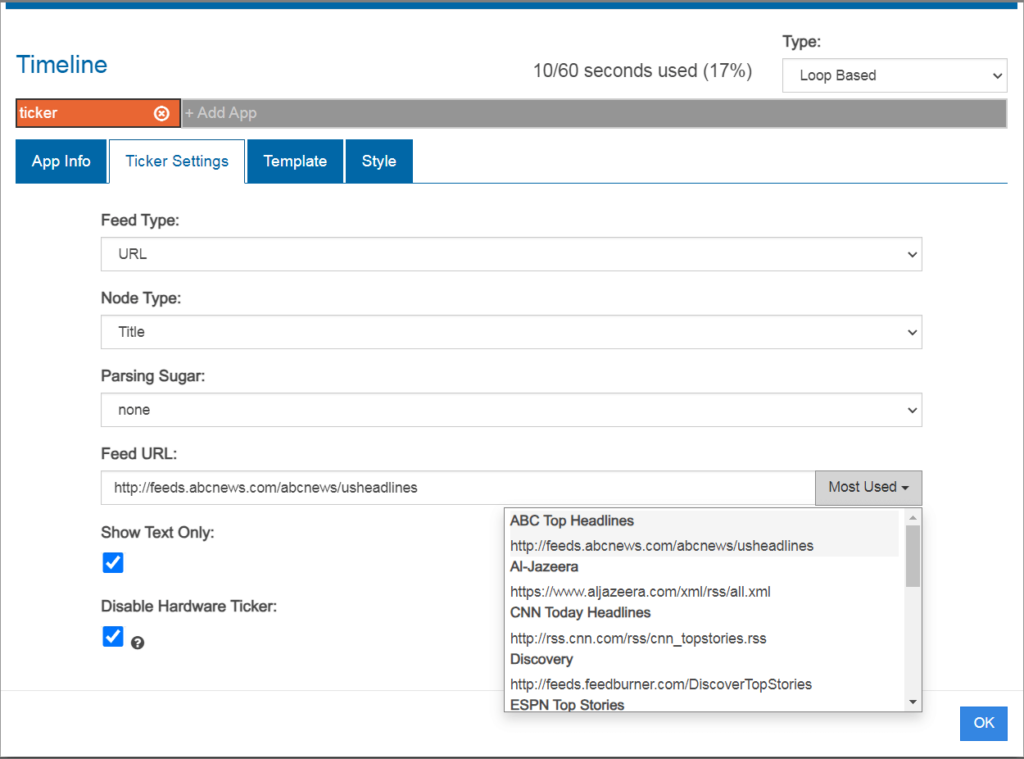
You’ll be able to head down to the Feed URL to select your news source. Off to the right-hand side, you will notice a button labeled “Most Used.” This will open a menu of our most used RSS feeds and news sources. Scrolling through will allow you to pick an outlet that fits your communication objectives. Once you choose your source, you can choose whether or not to show text only. Typically, RSS feeds will only display text, you it may be easier for you to leave it on. We will not disable the hardware ticker, as this only comes into play if you are creating a custom template for future use. From here, you can head over to the “Template” tag to choose how the feed will appear on the screen. By default, it will scroll from right to left for easy reading. However, there are a variety of options ranging from fading, static, and vertical scrolling options. Lastly, you can change the look of your ticker by heading to the final “Style” tab. From here, you can customize aspects of the ticker so that it looks exactly how you need it to. Once everything is set to your preference, clicking “Ok” will save your settings and display them in real time on your assigned screens.
HOW TO SET UP A CUSTOM RSS FEED
Of course, you may find that none of the provided options with REACH fit your requirements. Thankfully, the flexibility of digital signage for seasonal marketing allows you to create your own integrations as well. The process is much the same as before, even down to the settings. However, the difference comes in how much freedom you have in selecting what news is presented. When setting up a custom RSS feed, there is a vast library of resources out there to choose from. We recommend Googling a news source or topic that interests you with the phrase “rss feed” at the end of the search term. For instance, if a movie theater wanted to present movie reviews or news, Googling “Roger Ebert RSS Feed” will find you links from the popular movie review site RogerEbert.com.
The only thing to keep in mind with this method is that it may require a bit of trial and error on your part. Not every website will host RSS feeds for you to choose from, and some connections may not be compatible or appear in the exact way you want. Playing around with the integration may solve some of these issues, and you can even create your own feeds using RSS and scraping tools such as RSS Guard and RSS.App. If you have a web developer or other tech specialist, they would also be a good resource for scoping out these integrations. Once everything set up properly, these custom feeds will appear in much the same way as the prebuilt templates. You will even be able to access the same scrolling templates and CSS customization options as before.
HOW TO EFFECTIVELY USE YOUR FEED
Now that your feeds are all built, it is important to understand how to use them effectively. While tickers are meant to be unobtrusive to the rest of your content, that does not mean that they aren’t a critical part of your layout design! To use tickers effectively, we recommend placing them at the bottom or top of your layout designs. This gives them the prominent space needed to be seen and scroll through content without getting in the way of your other announcements. Additionally, you’ll want to include these tickers on displays that fit the theme. For example, it may be inappropriate to place a ticker talking about sports news on a screen dedicated to presenting corporate metrics. As a result, it’s important to consider the objective and physical location of your displays as well.
Let’s take a look at the client example shown to the right. Lamar University is effectively using a ticker integration to contribute to the overall messaging of the sign. This sign can be found in the welcome center building on campus, so the content revolves around new students, events, sports, and more. Considering welcome centers on college campuses are usually busy areas, including ESPN and NBC tickers provide easy ways to keep students entertained while they wait for their appointments. Being from a big D1 school, ESPN keeps students informed on NCAA sports, their school’s standing, and other athletics. Meanwhile, the NBC feed informs students about things going on in their area, state, or country that could affect their day-to-day lives while alleviating the boredom of waiting.
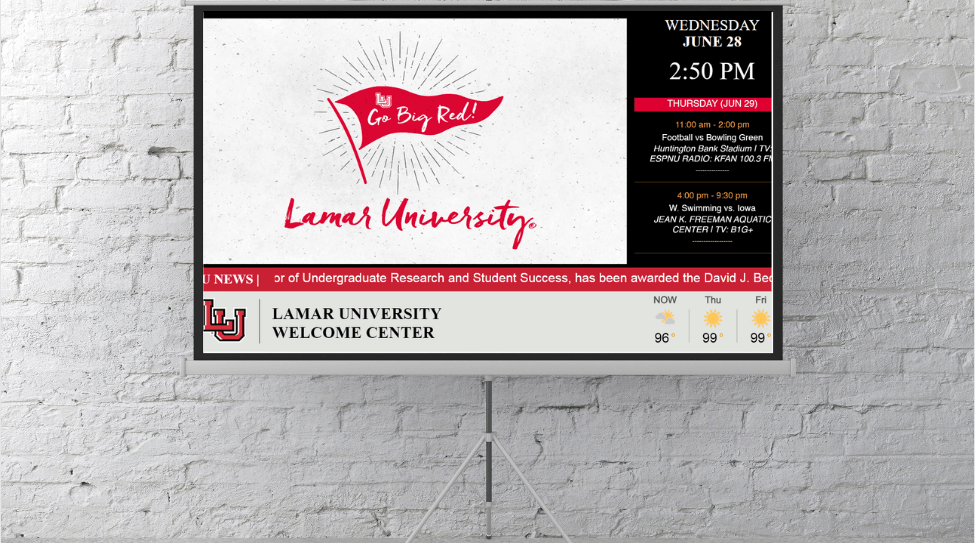
ABOUT REACH
REACH acts as both a hardware and software provider for digital signage. When you partner with REACH, you join a network of industry professionals committed to your success. A strong belief in evolving technologies runs throughout the company, resulting in robust digital solutions. To begin your digital signage journey, click the button below to request a free demo from REACH today!