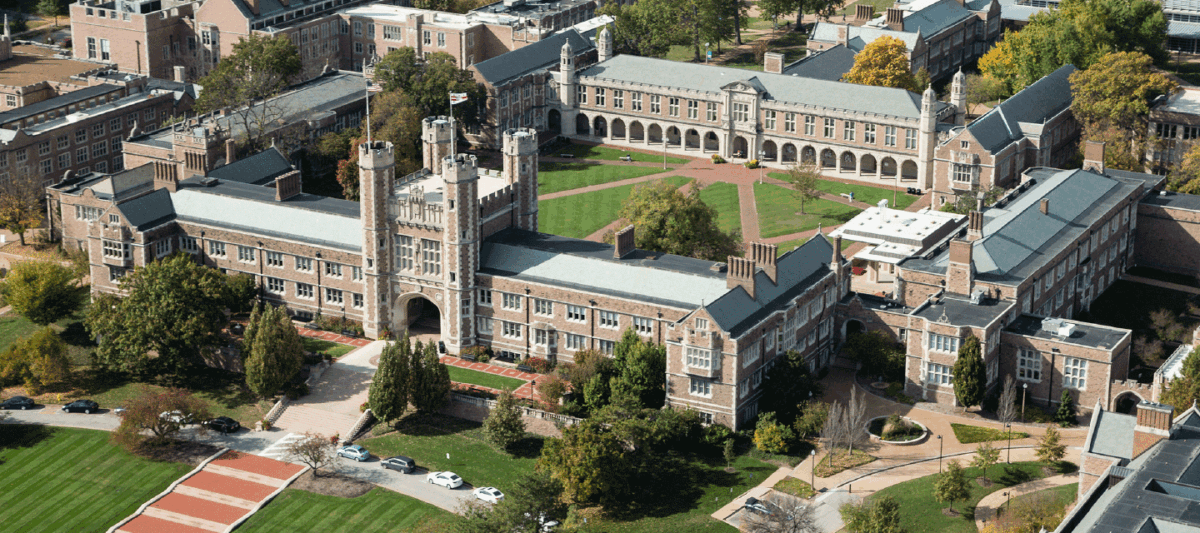Integrate PowerBI With Your Manufacturing Signage
One of the best ways you can expand your signage capabilities is through third-party integrations. Many manufacturing plants utilize third-party apps for scheduling, KPI’s, calendar events, traffic routes, and other user data. Depending on the type of app or integration, this may require you to reach out to your REACH Media Network account manager to scope out the project. While this is great as REACH Media Network’s flexibility allows you to utilize other software, this can cost time depending on the urgency of your requests. However, there is an integration already built out in your REACH CMS that you can utilize immediately for free.
If you have a Microsoft PowerBI account, you can pull information from this application for display through manufacturing-based digital signage. As a result, you can see significant boosts in the efficiency and cohesion of your business. Using this integration requires no set up from you or REACH Media Network, allowing you to immediately dive in through a synchronization process. Whether presenting the data in full-screen mode or using infographics to supplement other announcements, PowerBI is a valuable tracking tool that helps businesses reach their goals and keep employees on task.
SEE DIGITAL SIGNAGE IN ACTION
Want to experience the power of digital signage firsthand? Request a free demo today and explore how REACH Media Network can enhance communication and engagement within your organization with PowerBI.
WHAT IS POWERBI?
PowerBI is a software service that helps you take services, apps, and other connectors to work in tandem to provide you stunning infographics and useful insights. Of course, how you specifically use PowerBI will be dependent on your business, role, and objective. Ultimately, you will be using PowerBI to create and visualize reports, graphs, and charts to glean important information.
You can edit your PowerBI account through a desktop app, online software, and through the mobile app. Once the information is ready, you can begin presenting it through your displays. This works on both portrait and landscape layout formats, allowing you to share information across different screens. You can also share this information between facilities so the same information is cohesive across your organization.
If you do not have a PowerBI account, setting up a standard account is completely free! However, to display it through digital signage, you will need a PowerBI Pro or PowerBI Premium based on your needs. In addition to allowing you to embed your charts, these options come with alternative features that will expand the information available to you, as well as more advanced customization options.
HOW TO INTEGRATE POWERBI INTO YOUR SIGNAGE
If you already have your PowerBI and REACH Media Network accounts set up, this guide will show you how to synchronize the two so your PowerBI information appears through REACH Media Network. To get started, you will want to create a layout zone and select the PowerBI app from the “Graphs/Form” tab.
From here, navigate to the “PowerBI Settings” tab and select what type of account you will be pulling. Unless you are a government entity, you will want to choose the “General” option. Then, click “Link Account” and follow the rest of Microsoft’s authentication process. Once finished, go back to your PowerBI settings. You can now select whether to embed a report or dashboard, and then select which one you want displayed through the layout.
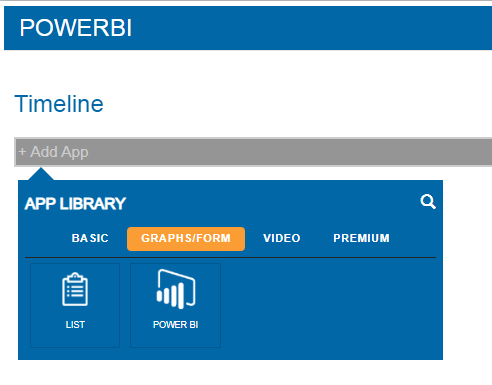
The two filter expressions are advanced options that allow the reports to be filtered based on the setup of the report. Each filter will vary based on the user’s setup since each report is unique. These filter expressions require scoping and development time as it requires familiarity with the report. Lastly, some PowerBI reports have multiple pages or tabs that can be set to automatically switch in regular intervals. Very easy to set up, simply follow the steps above to connect your account.
Once connected, click on the checkbox that says, “Enable Automatic Page Switching”. This should list all the pages/tabs in the report. As a default, each page displays for 60 seconds before switching. The report itself refreshes every 3600 seconds. However, users have the flexibility to adjust these settings.
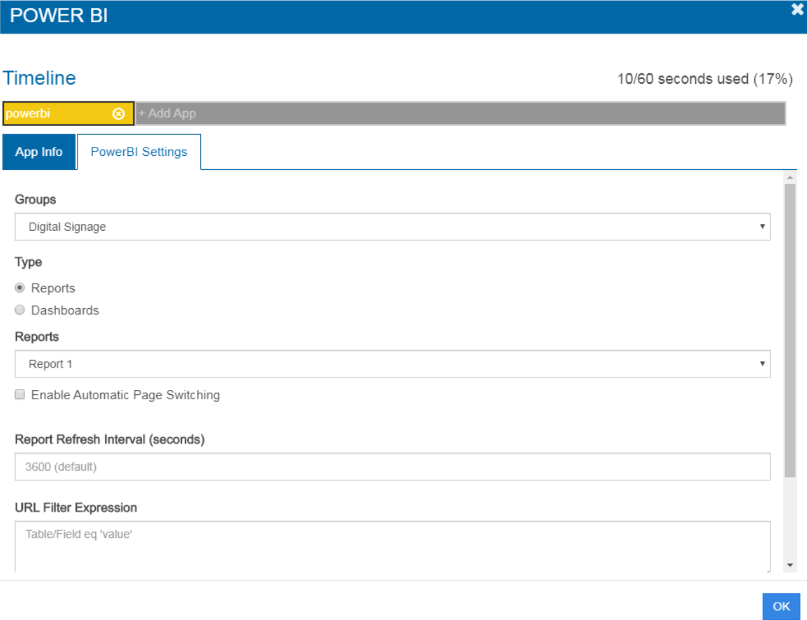
HOW POWERBI BENEFITS YOU
PowerBI can transform your manufacturing plant to become an efficiency powerhouse! Through PowerBI integrations, you can present production metrics, deadlines, efficiency charts, ROI graphs, sales over time, and so on. Really, any sort of metric you want to organize within PowerBI can be displayed through your signage solution.
Additionally, our team of professional designers can do custom work for your company to ensure these infographics match your brand standards. Having this information readily accessible helps your staff remain on task, prioritize certain projects, and adjust strategy based on information and insights.
Incorporating PowerBI into your digital signage is a game-changer for organizations looking to enhance their operational efficiency and data visualization capabilities. By leveraging this powerful integration, you can seamlessly display critical business metrics, production data, and other valuable insights directly through your digital signage, ensuring your team stays informed and aligned with company goals. Best of all, getting started with PowerBI and REACH Media Network is quick and easy, requiring no complex setup or additional costs if you already have the necessary accounts.
Whether you’re just beginning your digital signage journey or looking to expand your current setup, PowerBI offers a robust solution to drive performance and keep your business on the cutting edge.
READY TO START YOUR DIGITAL JOURNEY?
Discover how digital signage can transform your religious community. Reach out to REACH Media Network today to learn more about our solutions, explore custom integrations, and see how we can help you connect with your audience.