TROUBLESHOOTING DIGITAL SIGNAGE DISPLAY
1. What’s on the Screen?
Physically check the display. Is the screen black, frozen, or unresponsive?
If the signage appears frozen or unresponsive:
- For Windows-based devices:
-
- Connect a keyboard to the media player.
- Press CTRL + ALT + Q simultaneously to exit the signage application.
Note: You may need to press the keys more than once. - Once signage closes, click the Start Menu and select Restart.
- If a keyboard is not available:
- Simply unplug the power from the media player.
- Wait 10 slow seconds, then plug it back in.
- For BrightSign devices:
- Unplug the power cord.
- Wait 10 seconds.
- Plug the device back in.
2. Check the Internet Connection
Ensure that the media player has a strong and stable internet connection.
- If using Wi-Fi:
- Verify with your IT department that the Wi-Fi credentials haven’t changed.
Wi-Fi credential changes are a common cause of connectivity issues.
- For Windows-based devices:
- Exit the signage by pressing CTRL + ALT + Q.
- Open a browser such as Chrome or Microsoft Edge.
- Try browsing to a familiar website to confirm internet access.
After exiting the signage, you may see a popup asking if you want to relaunch the REACH software.
Please note: If you need more time for troubleshooting, simply ignore this popup.
Error Messages on the Screen
API Call Failed
What it means: This error indicates that no stream schedule is currently assigned to the player. Without a schedule, the player doesn’t know which layout to display.
How to fix:
- Log into the REACH CMS.
- Use your credentials to access the REACH Content Management System.
- Navigate to the affected player.
- Click on the player that is displaying the API Call Failed error.
- Open the Stream Schedule tab.
- You will see a blank timeline, similar to the example below.
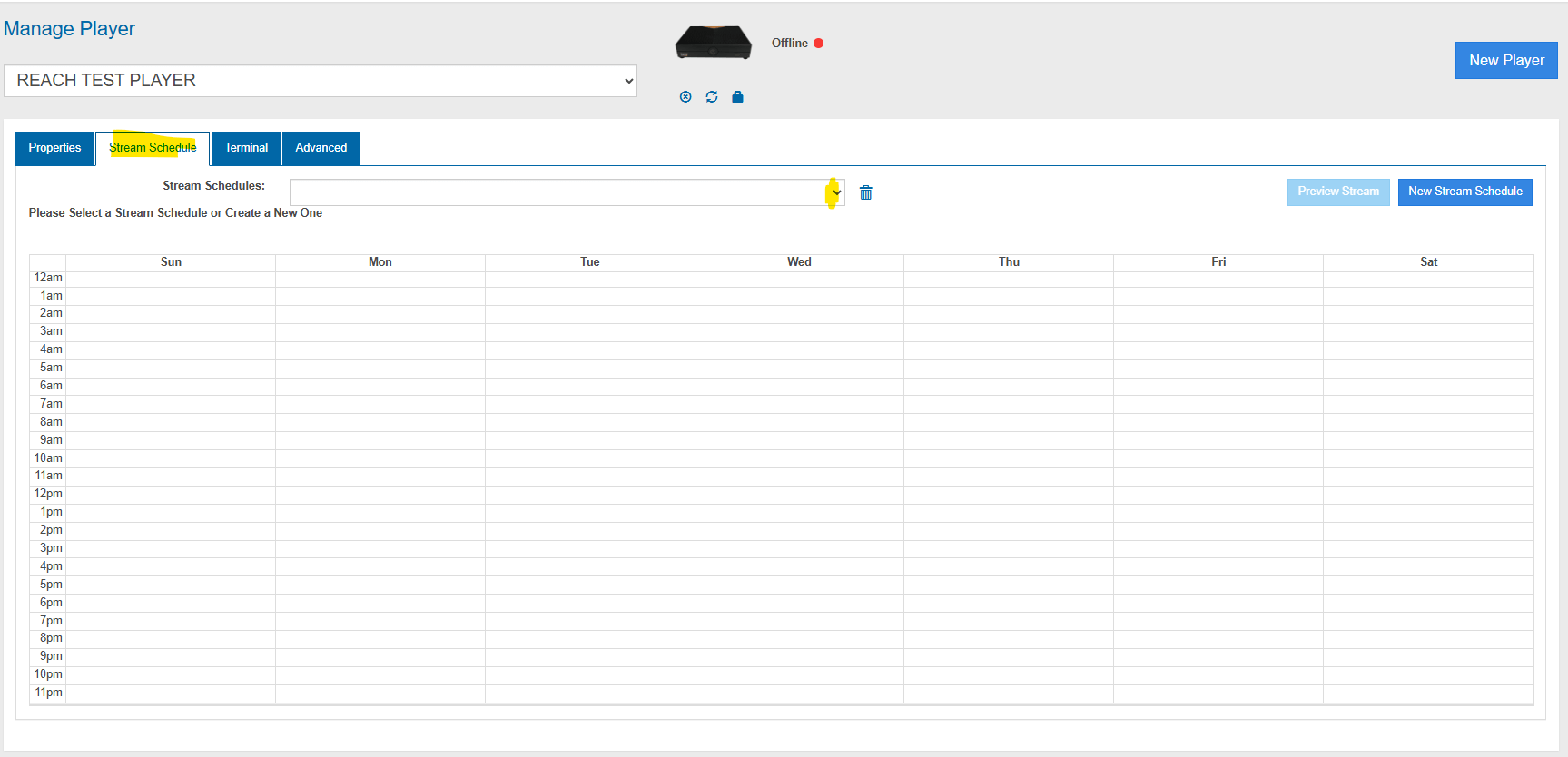
- Apply or create a Stream Schedule.
- To apply an existing schedule:
- Click the middle dropdown on the timeline.
- Select an existing stream schedule from the list.
- To apply an existing schedule:
-
- If no schedules are available:
- Click the New Stream Schedule button.
- If no schedules are available:
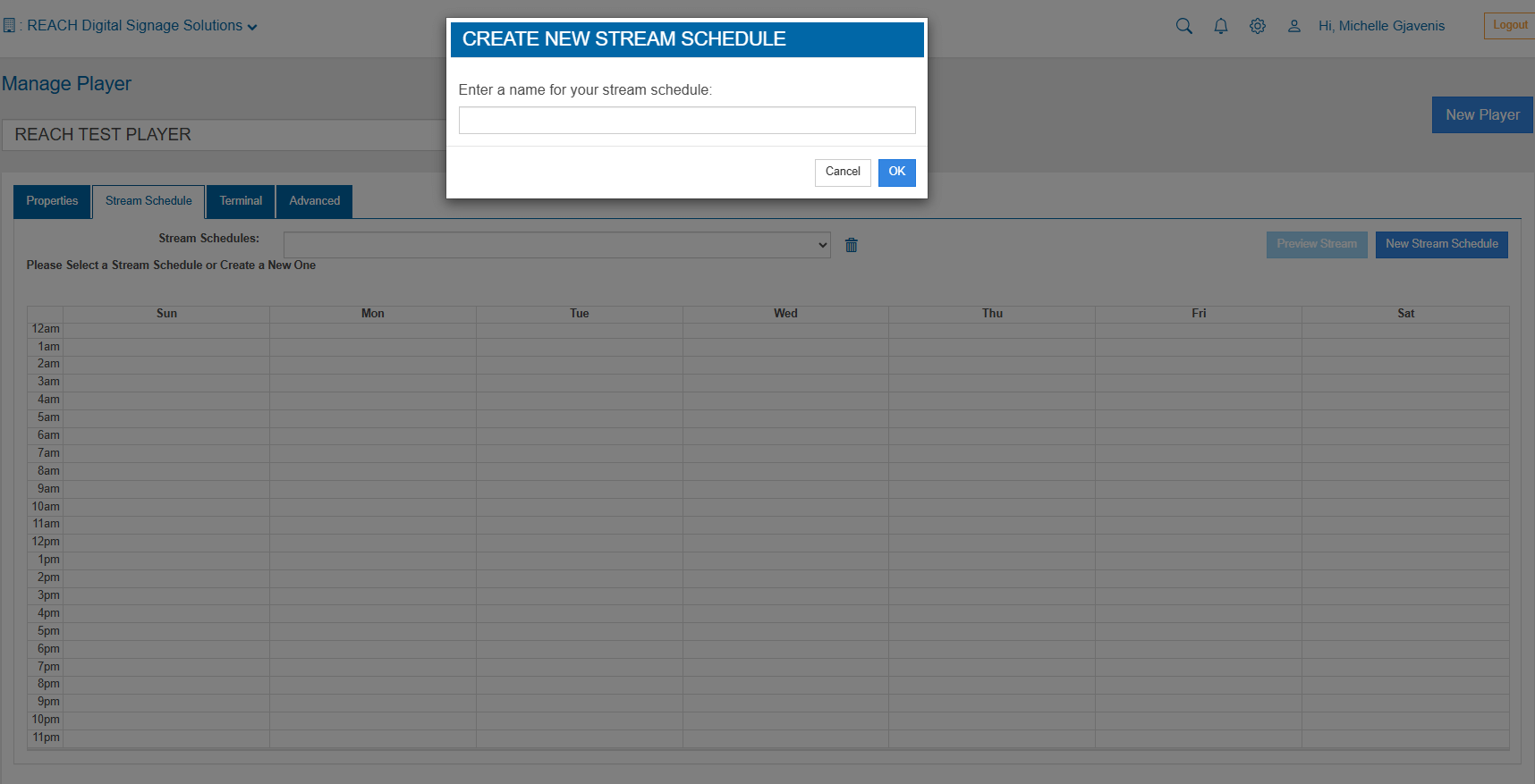
-
-
- Enter a name for your new schedule.
- Click into the empty timeline to open the Layout Assignment window.
-
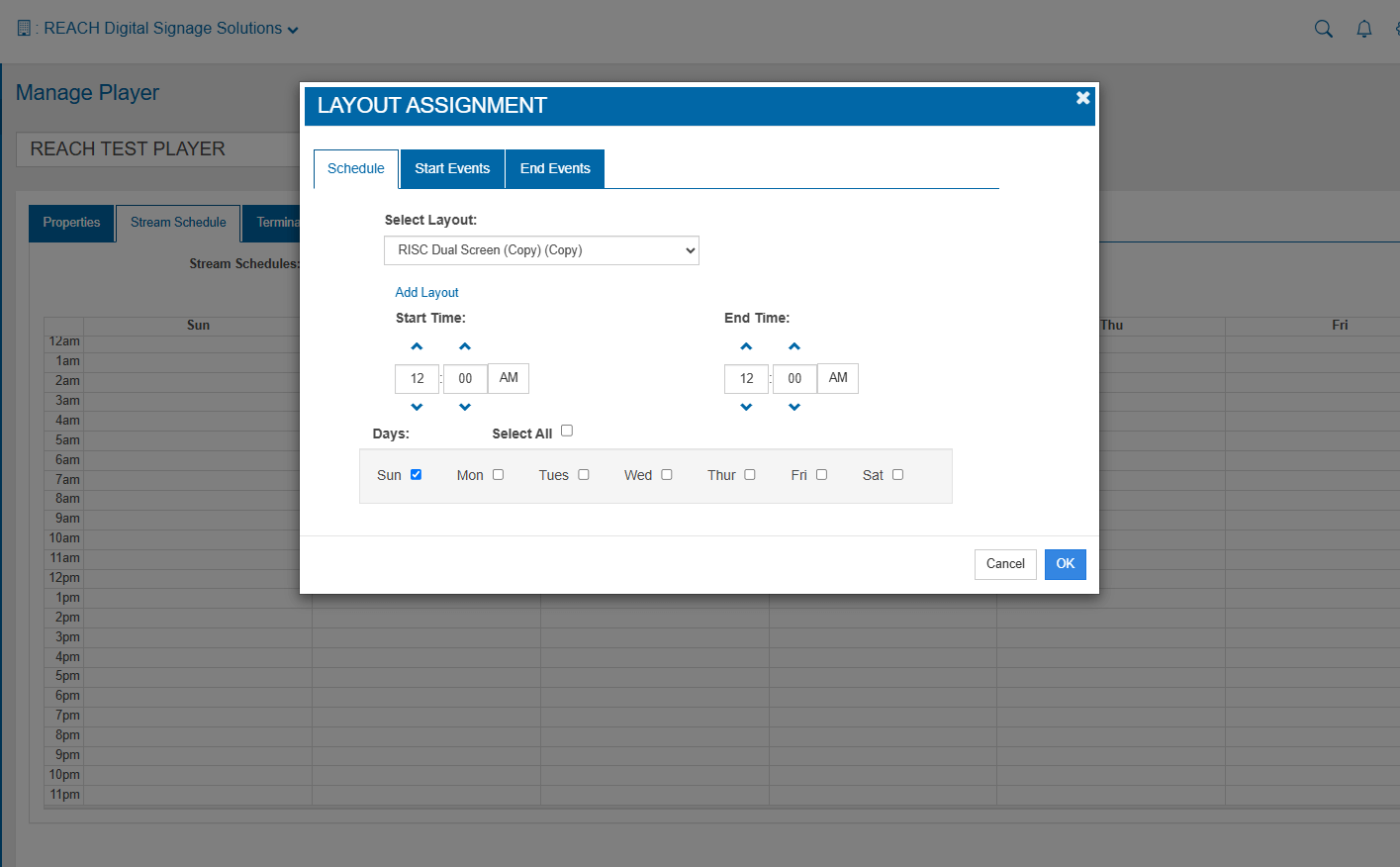
-
-
- Choose the desired layout and set the time(s) you want it to display.
- Save your changes.
-
Once applied, the player will need to be restarted to begin displaying the assigned layout. Please review What’s on the Screen? for details on restarting your player.
Please note: If you see this error and there is a Stream Schedule assigned, please contact REACH support or create a new support case through the Support section in CMS.
No Content is Currently Running
What it means: This message typically appears on a black screen when everything is online and functioning properly, but no layout is scheduled to run at the current time.
How to fix:
- Log into the REACH CMS.
- Go to your REACH CMS login page and enter your credentials.
- Access the Player Settings.
- Navigate to the Player Property Application.
- Select the player displaying the message.
- Review the Stream Schedule.
- Click on the Stream Schedule tab.
- Look at the timeline to see when layouts are scheduled to run.
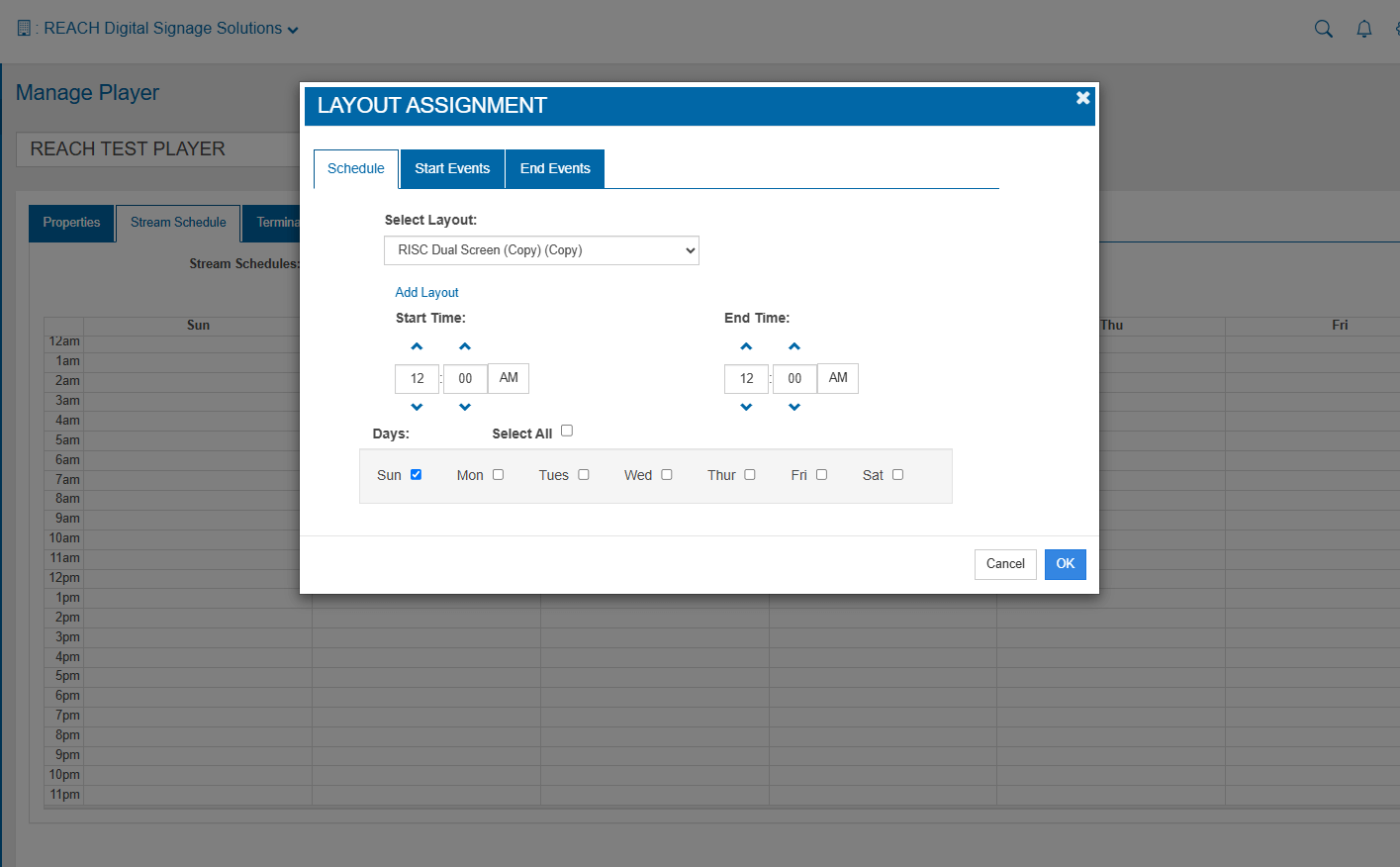
- Adjust the Layout Timing.
- Click on the layout block within the timeline.
- Update the start and end times to ensure the layout is scheduled during the current time.
Once the schedule is updated, the player will need to be restarted to begin displaying the assigned layout. Please review What’s on the Screen? for details on restarting your player.